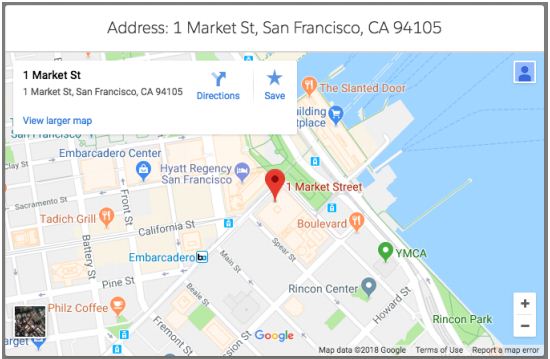Salesforce Apex: If else statements vs Switch statements
In this article, we will compare the performance of If else statements vs the Switch statements available in Apex. Switch statements was a long awaited feature in Apex and Salesforce released the Switch statements in the Summer '18 release. This article will help the developers to decide whether to use the traditional If else statements or to go with the newly introduced Switch statement. I have done a simple test to compare the performance of both. The test involves querying the Account records, along with an inner query to fetch the related contacts and then iterating over them in a loop. The first test uses the If else statements and the second test uses the Switch statement. Performance of If else statement: List<Account> accList = [SELECT Name,(SELECT Name FROM Contacts) FROM Account]; System.debug('Start Time: '+Limits.getCpuTime()); Integer i = 0; for(Account acc: accList){ if(i == 0){ System.debug('Account List: '+accList);