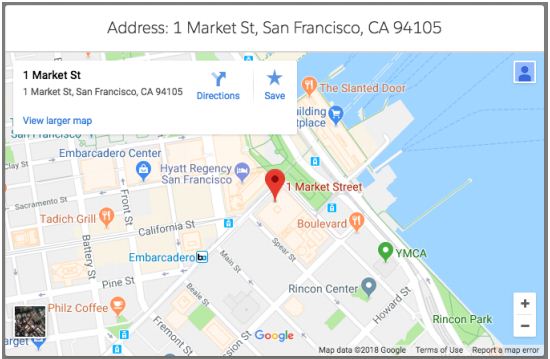Salesforce Lightning: Password Strength Meter

Today we will have a look at how to create a lightning component which analyses the strength of your password. The component only uses the standard lightning tags and no external JS library has been used to achieve this functionality. The functionality is handled completely at the client with no apex code, which makes it performance centric. To allow the user to enter password, I have used lightning:input with type="password". There is an ochange event configured on this input element which makes a call to JS controller and analyses the password. Once the analysis is completed, it sets a score for the entered password. To display the strength of the password, I have used below 2 components: lightning:slider lightning:progressBar Both the components use the score which is set by the controller method. If you want to add some chart which displays the strength, you can use JS libraries like chart.js. PasswordStrengthMeter.cmp <aura:component implements=...