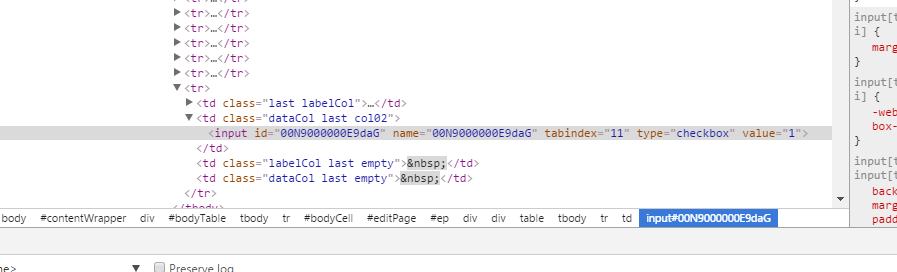Spring 16 - New features

Spring 16 new features : Health Check : Do you know how secure your org is? Are you following the best security practices recommended by Salesforce? With the new Health check feature introduced in Spring 16, you can visually see how Salesforce has rated your org as per the current implementation present in it. If you are a security administrator, this tool will make your life much more easier. To check the health score, click on Setup and type Health check is the Quick Search Bar. Click on Health Check and a report is displayed which lists out the health score of your org and the potential risk factors. The risk factors are classified as : 1) High Risk Security Settings 2) Medium Risk Security Settings 3) Low Risk Security Settings Most of the security breaches are around the password requirements and password policies. Global Picklist : Ever felt a need to share common picklist values across multiple objects? Tired of recreating the same picklist values o...